Plugin Quick Start
THIS PAGE IS OUTDATED, PLEASE CHECK THE README AT https://github.com/gephi/gephi-plugins
This HowTo covers how to get started with Gephi plugin development. Make sure you have Git and GitHub set up before starting.
Checkout the gephi-plugins code
We prepared an out of the box development environment on the gephi-plugins repository on GitHub. Once downloaded it doesn't need anything else to run a development version of Gephi. Fork the project on GitHUb and clone the repository (replace username with your login):
git clone [email protected]:username/gephi-plugins.git
Now you can open the project in Netbeans. Gephi development happens in Netbeans because Gephi is based on the awesome Netbeans Platform. The gephi-plugins folder is automatically recognized when opening a project in Netbeans. Right click on the project and select Run to start Gephi.
You can also run Gephi from the command-line using the ant run command.
Create a plugin
- In Netbeans, expand the Gephi Plugins project and right-click on Modules. Select Add New...
- Enter the plugin name: MyFirstPlugin and click Next.
- In the next panel, enter a unique codebase name, for instance org.myname.myfirstplugin and click Finish.
- In the Netbeans Project tree, you should see now your module MyFirstPlugin. Expand it to find its Source Package. Here you will place your code.
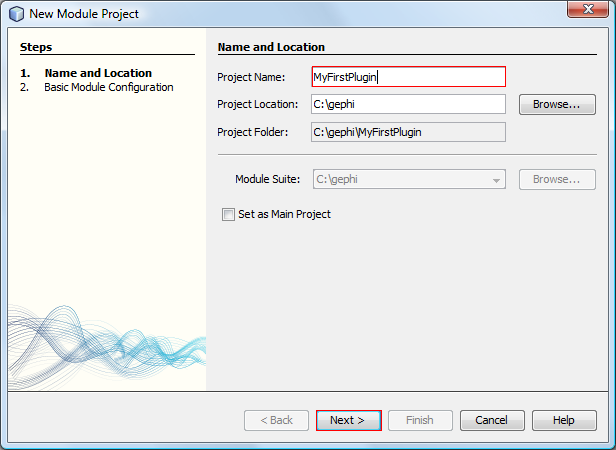 New module Step 1
New module Step 1
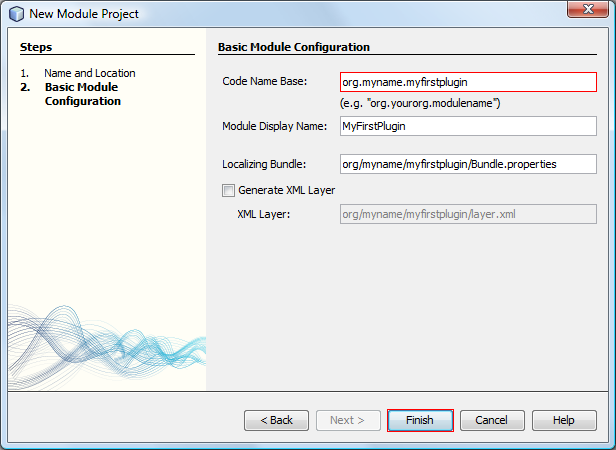 New module Step 2
New module Step 2
New module in the Projects tree
You created a plugin, which doesn't do anything for the moment. When you build Gephi, your plugin is now fully integrated. It appears in the Plugin Center (Tools > Plugin).
Brand your plugin
- Right-click on your plugin project MyFirstPlugin and select Properties.
- Select Display on the left panel and fill Display Category, Short Description and Long Description.
- Select Packaging on the left panel and fill License, Homepage (if exists) and Author information.
- Click on OK to validate changes.
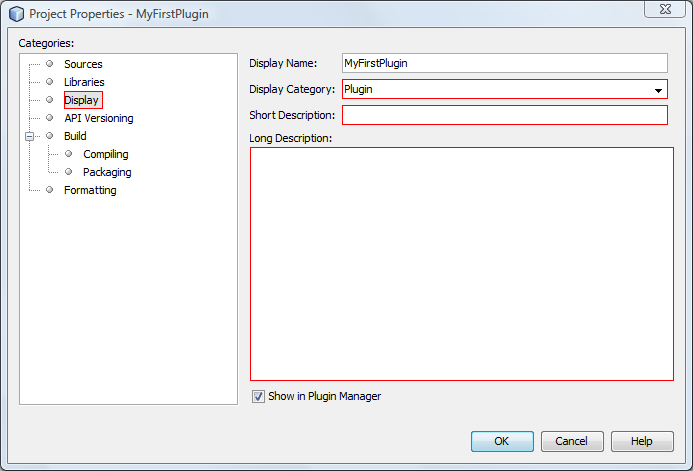 Branding Step 1
Branding Step 1
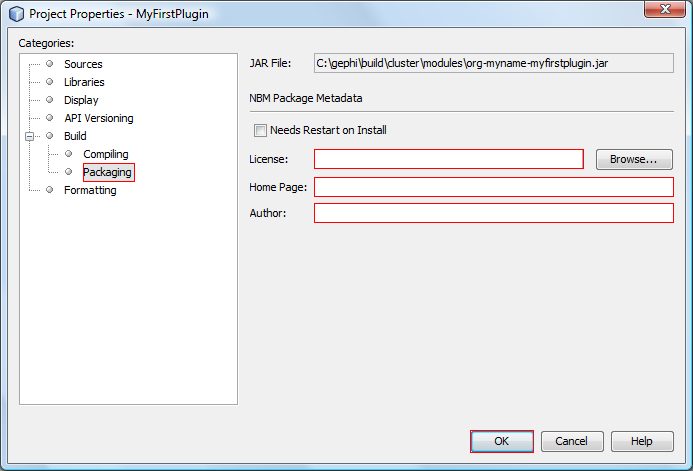 Branding Step 2
Branding Step 2
Distribute your plugin
When you successfully tested your plugin, it's time to create a release.
- Right-click on the project and select Package As and then NMBs.
- Go to the build folder and find the created plugin-release.zip file. Individual NBM files (one per each module) are packaged in this zip.
Now you can publish you plugin on the Gephi Marketplace.